What is SCOM? System Center Operations Manager (SCOM) is an enterprise class management tool that helps IT professionals in enterprise, medium and small sized businesses across the globe to effectively manage their IT assets and keep their business running smoothly, efficiently and profitably. It’s also known as OpsMgr or SCOM and is developed by Microsoft Corporation’s System Center Division, which has been leading the innovation and development of system management software since 1988. SCOM was first released in 2005, with subsequent releases in 2007, 2008, 2010, 2012, 2016 and 2019.
The System Center Overview
If you’re currently managing your Windows Server environment manually, it’s time to go to school. System Center 2012 Configuration Manager provides a powerful and easy-to-use management platform for your datacenter. It does so by bringing together all of Microsoft’s components into one place, including Windows Server and Active Directory for identity management, System Center Operations Manager for monitoring systems, and Intune for mobile device management. Using these tools together simplifies administration and improves performance and security across your organization—all of which makes running a business easier than ever before. So what exactly is SCOM? Simply put, it’s an information-gathering tool that allows you to see in real time how efficiently your applications are running on servers inside your datacenter. It also shows you potential problems and alerts you if something goes wrong. But there’s much more to it than just keeping tabs on your server hardware, storage capacity and available memory: You can create service level agreements (SLAs) between services such as SQL Server or Exchange with specific response times. A failure to meet those SLAs could trigger automatic corrective actions ranging from simple email alerts right up to complex maintenance processes run through software like Task Scheduler or PowerShell Scripting. Add Network Performance Monitor (NPM) into the mix, which analyzes network traffic moving across physical and virtual switches, routers, firewalls and load balancers; now your employees have instant insight into application uptime rather than having to query individual hosts independently.
Introduction to Operations Manager
Microsoft System Center Operations Manager (SCOM) 2008 is a powerful monitoring and alerting platform designed to improve visibility into IT environments and help organizations effectively manage their technical resources. If you are responsible for managing your company’s information technology, you know that maintaining uptime and preventing outages can be challenging. Now imagine how much easier it would be if IT systems were self-managing. That’s where Microsoft System Center Operations Manager comes in. Through its integrated features for performance management, change management, event management, configuration management and service management, operations manager provides an end-to-end infrastructure monitoring solution. Use these introductory resources to get started with Operations Manager:
1) What is SCOM?
2) Prerequisites for Installing Operations Manager
3) Planning Your System Center Operation Manager Implementation
4) Perform an Onboarding Assessment of Your Environment
5) Run a Pilot Test of Operations Manager
6) Transition from Monitoring Phase 1 to Operational Phase 2 of System Center Operations Manager
7) Perform a Site Recovery Testing
8) Validate Your Capacity Planning Approach
9) Integrate Operations Manager with Virtualization Technologies
10) Install and Configure Agentless Monitoring of Applications in Your Environment
11) Deploy Agents for Application and Windows-based Computers in Your Environment
12 ) Configure Inventory Discovery for your Environment (Asset Intelligence, Desired Configuration Management Integration, File & Print Management, User State Migration and System Health Protection). Investigate available add-on modules that enable you to configure alerts and integrate operations manager with monitoring applications and information systems. You’ll find even more resources on our downloads page. And of course you can ask questions about how to plan for Operations Manager or help troubleshoot an issue on one of our community forums. Good luck!
13) View Best Practices from MMS Customers
14) Read Case Studies on How Other Companies Are Using Operations Manager
15) Check out a Selection of Customer Webcasts and other Events Related to Operations Manager 16) Get Involved in Operational Systems Management via Twitter
17) Contact Us
18 ) Ask Questions on Our Operations Manager Forums. Last but not least, you can also check us out on Facebook, MySpace, YouTube and Flickr for some more tips about Microsoft operations manager.
Introduction to System Center Configuration Manager
System Center Configuration Manager (SCCM) is one of many Microsoft product that helps information technology (IT) professionals to manage their organization’s computers and mobile devices in an enterprise environment. SCCM provides a platform for deploying software applications to client computers on an organization’s network and for automating other management processes. System Center Configuration Manager can also integrate with other components of Microsoft System Center, such as Operations Manager and Data Protection Manager. At a high level, SCCM provides three main capabilities: Software distribution : This capability allows you to create software packages for deployment and then automate their delivery to client computers on your network. This capability allows you to create software packages for deployment and then automate their delivery to client computers on your network. Asset inventory : With asset inventory, you can maintain a database of all hardware assets throughout your organization’s network, including both desktop computers and servers. You can use these data about computer hardware assets to produce reports or trigger additional actions when hardware goes missing or gets replaced by newer models. Inventory data includes details about all device drivers installed on a system and its file system attributes. You can also configure inventory collection to run at scheduled intervals, rather than running continuously. Windows-based computers send most of their inventory data directly to SCCM, but some less common data are collected from workstations by means of interrogation jobs at periodic intervals configured through Active Directory Domain Services (AD DS). If a change occurs in one piece of device-specific information—for example, if an administrator installs new printer drivers—it is reflected across every system collecting that particular type of information as part of its standard policy. Computer identity and security settings assignment : An essential element of maintaining a secure organization is keeping track of critical settings applied to all devices within it. SCCM lets administrators create configuration items (CIs), which contain collections of values grouped around classes specific to an IT department’s needs—for example, setting up printers or Wi-Fi networks. Each CI has two parts: metadata that describes it and properties that represent individual instances created for each device; CIs exist whether they have instances associated with them or not.
Introduction to System Center Orchestrator
What is it and why do you need it? System Center Orchestrator (SCO) has been around for a while now, but many folks are still scratching their heads as to exactly what it does. In an industry where terms like virtualization, cloud computing, and mobility are thrown around frequently, SCO can sometimes be overlooked. But don’t get caught sleeping on SCO—it plays a pivotal role in a lot of IT solutions today, from monitoring and automation to infrastructure provisioning. Learn more about how you can use System Center Orchestrator in your organization by reading our white paper. If you haven’t heard of Microsoft System Center Orchestrator (SCO), then listen up. This powerful tool delivers automation without coding that lets anyone with a couple clicks push out workflows into your environment whether they’re based on PowerShell scripts or databases. Once saved, these scripts become reusable templates that allow administrators to orchestrate day-to-day tasks. We’ve discussed some ways to use SCO before here on TFS For The Masses , but one thing we’ve yet to dive into is what it’s actually all about. Before I get into my top reasons for utilizing SCO in your business, let me first take a moment and explain what exactly SCO is…System Center Orchestrator (SCO) has been around for a while now, but many folks are still scratching their heads as to exactly what it does. In an industry where terms like virtualization, cloud computing, and mobility are thrown around frequently, SCO can sometimes be overlooked.
Introduction to Data Protection Manager
Microsoft System Center Data Protection Manager (DPM) delivers flexible and granular protection for your IT infrastructure and applications by using a recovery-oriented data protection approach. DPM has been optimized to provide backup of Microsoft workloads running on Windows Server 2008, Windows Server 2008 R2, Windows Server 2012, Windows Server 2012 R2 and supported versions of Microsoft SQL Server and Exchange. DPM also integrates with System Center 2012 R2 Operations Manager. DPM enables you to protect both physical servers in your environment as well as virtualized workloads protected by Hyper-V or VMware vSphere. With built-in deduplication, compression and WAN acceleration capabilities, DPM reduces storage costs while increasing performance and improving data availability. Integrating with System Center Virtual Machine Manager allows you to manage failover activities for virtual machines through centralized management tools. When combined with high availability features in Microsoft operating systems, DPM provides an added layer of server protection without requiring additional hardware components that would increase costs. For more information about DPM, see What Is System Center Data Protection Manager 2019?
Introduction to Virtual Machine Manager
The first thing you need to know about virtual machine manager (VMM) is that it’s no longer called Virtual Machine Manager. Microsoft recently renamed VMM to Hyper-V Manager, and you will see a lot of folks still refer to it as VMM even though they are technically incorrect. If you don’t already have a copy of Windows Server 2016 in your lab, or aren’t running Windows 10 on a laptop, then you can use this tutorial on Windows Server 2012 R2 to walk through creating your own lab environment. For that matter, if you don’t want Hyper-V on your domain controller, then follow along with all these instructions using Virtual Machine Manager. You won’t be able to create new virtual machines from within SCOM—or anything else for that matter—but if you’re looking for an easy way to get started learning SCOM without needing access to servers outside of your network, a VM Manager installation is going to be just fine. Let me be clear though: You shouldn’t do it just because I said so – I highly recommend also reading other resources such as Microsoft’s documentation before jumping into stuff like VM creation when working with Hyper-V; plenty of good reasons exist why folks might not want hypervisor management agent installed on their production Windows Servers. But if you’re here because you’re ready to learn how to start monitoring Hyper-V, then let’s continue. .. …It used to be that if you wanted to monitor one specific component within Hyper-V – say, a single VM – you needed to deploy its counterpart Resource Monitor component separately. That was particularly difficult for some admins who didn’t yet understand what resource was being monitored by which component…but in System Center 2012 R2 SP1 Service Pack 1, Microsoft introduced new discovery methods that mean we’ll finally get alerts based on performance directly from VMM itself – something every IT admin should love! Just keep in mind that those agents still have to be there – you must install them separately, but once you do go ahead and enable them. Lastly, remember all those cases where PowerShell caused things to break down? Well, fear not – just like SCOM 2005 and 2007 before it, troubleshooting capabilities are now built right into ConsoleCenter. You’ll still find some functionality missing for certain objects (for example, any pages related to Performance Graphs only display no data), but everything else looks great! Yep, believe it or not, you’ll soon be able to take a much closer look at all of your hosts and Hyper-V workloads than ever before. How cool is that? 😎
Introduction to Service Manager
Service Manager can be intimidating to those who aren’t quite sure what they’re looking at. This post will act as a basic introduction to Service Manager and what you can do with it. We’ll also look at some real-world examples of different features in action. First, let’s go over what exactly Service Manager is and how it works before we start throwing around terms like management packs, entities, and other buzzwords. To understand how something works, it helps to know how everything fits together and connects with one another. For that reason, Service Manager is broken up into two different components: The Management Server itself (which acts as an interface between Operations Manager, Configuration Manager, Active Directory Domain Services and more) and Management Packs (which contain all of your available configurations). There are three main tasks that are accomplished within these pieces: Managing change control/Service Level Agreements Managing configuration baselines/partner solutions Managing security configuration baselines/security models The Management Server communicates with Configuration Managers through an API called MIISAPI while Operations Managers communicate through OMA. While most companies have many CM agents installed within them (active on desktops or servers), Operations Managers must run on Windows 7 SP1 or later systems and cannot consume data from other instances of itself. Because of this, there is only one agent per managed system (with exception to very small environments). Lastly, each of these programs require either SQL Express 2005 or higher for database storage or SQL 2008 R2/2012. You can connect multiple SQL Servers if needed. Here’s a quick breakdown of what makes up each part: Management Pack : An entity representing services used by end users such as HTTP Web Server, File Storage System etc
Moving along… Now that we have covered some key components behind Service Manager, let’s talk about installation specifics. Both Management Servers and Management Packs share similar installation processes so I will cover both here. When installing management packs, you must ensure that your SQL server can connect to each management server (most likely through a SQL login). Also make sure to add an account for each MP during initial setup: To create a new account on your SQL Server: Go to Start -> Run Type in mssqlserver Select Microsoft SQL Server 2005/2008 Click Ok If you are not signed in already, click Sign In or click [Start] if you are already signed in. At Connect to a database server , click New . Enter a name for your connection, for example MPName1. Under Database Engine , select Windows Authentication Click OK . Next, enter a password for the user (or leave it blank if you do not want to assign one), and then click OK twice. Repeat these steps until all of your management servers are added. Next up is Service Manager itself.
Conclusion
SCOM (System Center Operations Manager) can be considered as one of IT manager’s dream come true software. But, it’s not a product that will do all things by itself. It still needs people to make sure what it does is right and people who are accountable for its performance. So if you want to get great value from SCOM, remember to hire good professionals (IT administrator, network engineer or others). Also, you need to understand exactly how does it work and then how can you use it most effectively for your organization. In case you still have doubts about whether SCOM is worth of money and time, look at least at these top 8 benefits that we’ve described in an earlier post. The more knowledge and experience you already have with other management tools, products or technologies, like event log analysis tools (ELAM), SIEM solutions etc., better results you’ll get when implementing SCOM. And there’s no better way to learn something new than take a shot and implement it in practice!
0 Comments