Azure’s new ARM Template offering promises to make it easier than ever to launch new cloud-based applications and services in the Azure cloud quickly and easily—no coding required! While still in preview mode, we’re already seeing how valuable this technology will be when it comes to speeding up the development of custom software. But what does ARM Template mean? How does it work? And how can you get started with your own ARM Templates? We’ll answer all these questions and more so you can start using your own ARM Templates right away.
What Are ARM Templates?
Azure Resource Manager (ARM) templates are a way of provisioning infrastructure. They use declarative JSON syntax instead of imperative PowerShell commands. Azure now supports two types of deployment models: classic and Resource Manager. The most important difference between them lies in how they deploy resources, such as virtual machines, storage accounts, and web apps. Classic mode uses PowerShell scripts or Windows tools (such as Server Manager or Visual Studio) that interact directly with Azure’s management API. In contrast, when you work with Resource Manager templates, you’re essentially creating a blueprint that describes what you want deployed into your subscription but not doing any of it yourself; instead, you tell Azure to go do it for you based on what’s specified in your template.
Creating an ARM Template
Azure makes it easy to create and manage virtual machines. Use a server image provided by Microsoft or use your own custom image. Use templates created by Microsoft, your colleagues, or available online. In some cases, you might need more flexibility than a template offers. You can create an Azure Resource Manager (ARM) template using JSON syntax; then call that template from PowerShell or another tool. An ARM template describes everything about a resource in Azure: how it should be created, which resources are needed for that resource, what values should be specified for parameters and so on. The great thing about using templates for creating resources is that once you have tested them once and they work correctly, you can reuse them over and over again without having to type in all of your information again. Check out these sample templates for creating Virtual Machines in Azure. Also check out the full guide to ARM templates here . If you want to get started building one of your own, take a look at our step-by-step tutorial here . Also remember that if you want someone else’s opinion on how good/bad your template is before putting it into production there’s also always Github where people post their ARM Templates and make them freely available (including yours truly).
Deploying an ARM Template
There are many reasons why you might want to deploy an ARM template. It could be that you’re trying out a new technology and want to see if it would work in your environment, or maybe you already have an idea of what components you’d like included in your infrastructure and just need some assistance getting everything set up. Whatever your reason, setting up an environment from scratch can seem daunting at first but don’t worry—it doesn’t have to be difficult. In fact, Microsoft provides an easy way for even a novice user to deploy multiple virtual machines (VMs) simultaneously using Azure Resource Manager templates.
Debugging an ARM Template
When a template doesn’t work as expected, one of two things has happened: either you made a mistake when creating it, or there’s an error in your deployment process. Debugging templates can be tricky if you don’t know where to start, so here are some troubleshooting tips that should help. It is important to check your project variables before checking your deployment process. If they are not set correctly within Visual Studio (or on Azure), then no matter what you do with your deployment script, it won’t work right. Start by double-checking those values! This will save lots of time and trouble down the road.
Cloud Service Architecture
Cloud services are a great way to quickly deploy scalable, reliable and resilient applications, however, getting your head around where everything sits can be confusing. Let’s take a look at how you can architect applications using Azure Cloud Services as a starting point. Your application will have an Azure Service Bus and Queue in front of it, which provide communication between your app and outside services or devices. You might also have SQL Database (or another datastore) that stores your data locally—while an Azure Storage Account stores backups of that data. For storing code locally while you develop your application you’ll use an Azure Git Repository. Finally, we use Virtual Machines running Linux for hosting our web application. All these pieces working together make up what we call an Application Architecture and you should spend some time thinking about how they all fit together. Just remember: Sometimes simplicity is best. If you try to design something too complex, then it could become difficult to maintain over time…and no one wants THAT kind of headache.
What if something goes wrong?
It’s easy to take things for granted, but you never know when something will go wrong. Whether it’s human error or a malicious attack from an outside party, there are infinite possibilities that could cause your templates to fail at any moment. It’s good practice (and a smart idea) to know exactly what you would do if things go wrong. Having clear instructions means it’ll be easier for you and others around you in case of an emergency—but also consider it as one more layer of security on top of your data and infrastructure. In addition, take some time to think about how potential issues could affect other services in your environment like Active Directory, DNS servers or even your web traffic.
Wrapping Up
Summary – The quick overview of what your post entails. This should include any keywords that you’re targeting, and a brief description of what it does for someone who just found your content. Also mention how many words are in your post, and give an interesting tidbit about yourself or why you wrote it if possible. Although optional, I like to make a table of contents that links directly to each section within my posts so people can jump around easily if they want to skim over different parts of my content quickly.
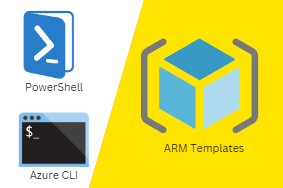


0 Comments