Azure AD (B2B) collaboration is a feature within External Identities that lets you invite guest users to collaborate with your organization. With B2B collaboration you can securely share your company’s applications and services with guest users from any other organization, while maintaining control over your own corporate data.
In this blog we will learn to add a guest user in azure AD
Steps to Add a guest user in Azure AD
- Sign in to Azure Portal
- Search and select Azure Active directory
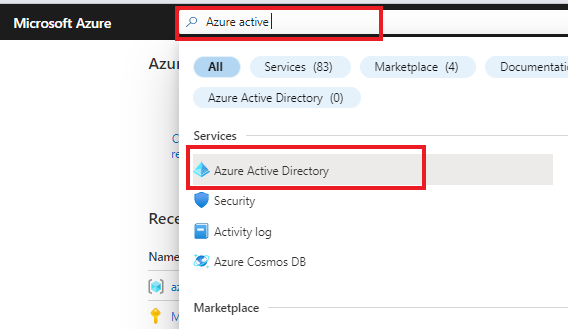
- In Manage section select Users
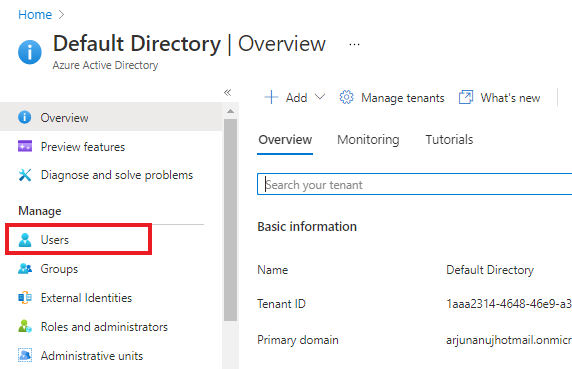
- Now click on +New guest user

- On the New user page, select Invite user
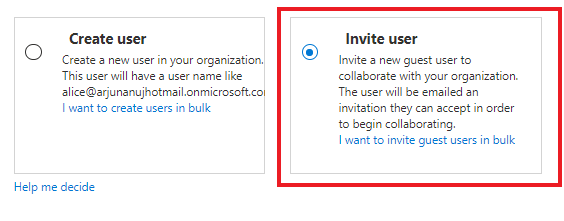
- Under identity section, add the guest user’s information
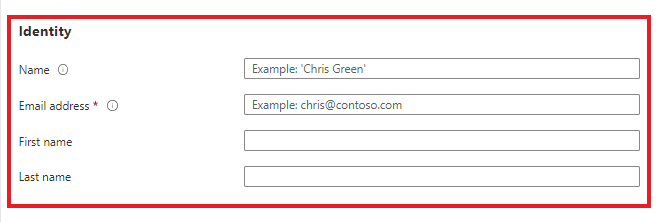
- Under groups and roles You can add the guest user to one or more existing groups, and assign them roles
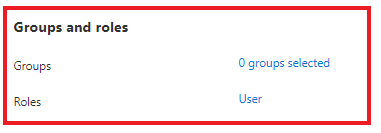
- Select Invite to automatically send the invitation to the guest user. A notification appears in the upper right with the message Successfully invited user.

- when you send the invitation, the user account is automatically added to the directory as a guest user
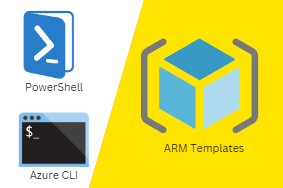


0 Comments