A Resource Group is a logical container or Groups of Azure resources such as VMs, storage volumes, IP addresses, network interfaces, etc. Resource groups make it easier to apply access controls, monitor activities and etc.
Ways to Create an Azure Resource Group
There are several ways to create an Azure Resource Group:
- The Azure Portal
- Azure PowerShell scripts
- The Azure CLI
- An ARM template
In this blog we’ll create a Resource Group using Azure portal and Azure PowerShell.
Steps to Create Resource Group Using Azure Portal
- Sign in to Azure Portal
- Click on the Menu button and Select Resource Groups

- Next Click +Create
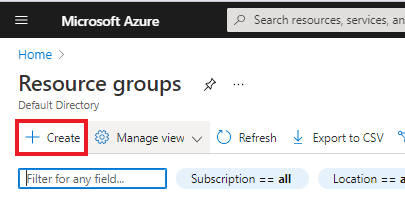
- Under basic tab fill the following details
- Select the right subscription
- Write a name for your resource group
- Select the region
- And then click Review + create
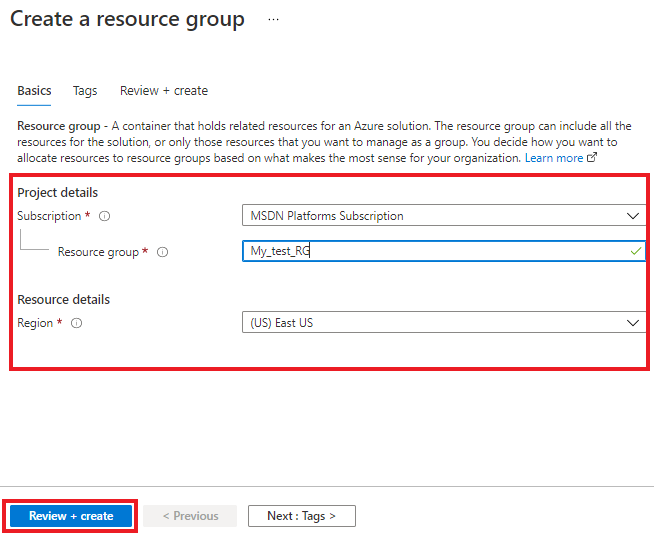
- Azure will validates the above details internally and will show a message “Validation passed”.
- Then click “Create” button.
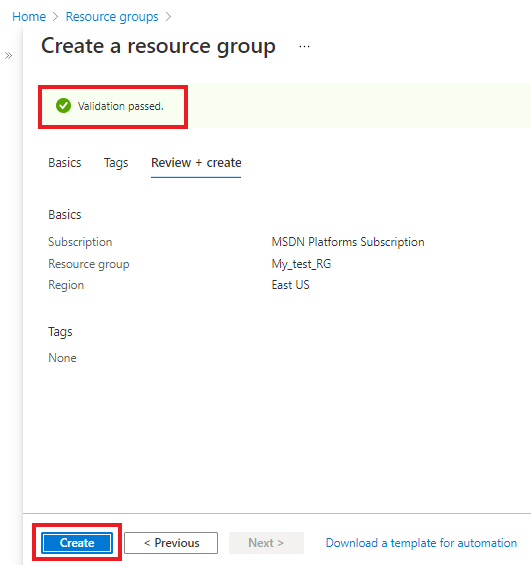
Creating Resource Group Using PowerShell
- Sign in to the Azure portal
- Click on the Cloud Shell icon
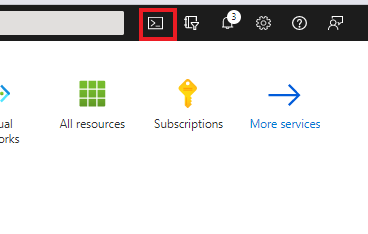
- From PowerShell or Bash Select PowerShell

- Run the Command to create a resource group.
New-AzResourceGroup -Name My_test_RG -Location "EastUS" -Tag @{Department="Sales"}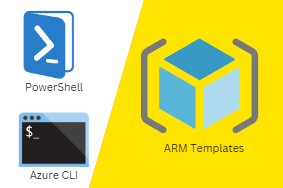


0 Comments