Remote Desktop (RDP) provides remote connectivity to the UI of Windows-based computers. RDP enables you to sign in to a remote physical or virtual Windows computer
Steps to Take RDP of Windows VMs in Azure
- Sign in to the Azure Portal
- In Search bar search and select for Virtual Machine

- Now select your Virtual Machine
- At the beginning of the virtual machine page, click Connect and select RDP
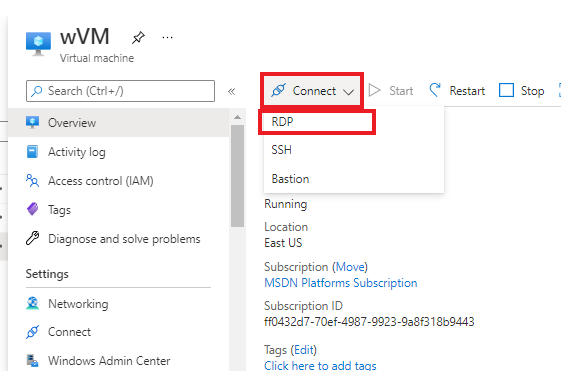
- Now select the appropriate IP address and Port number. In most cases, the default IP address and port should be used. Select Download RDP File
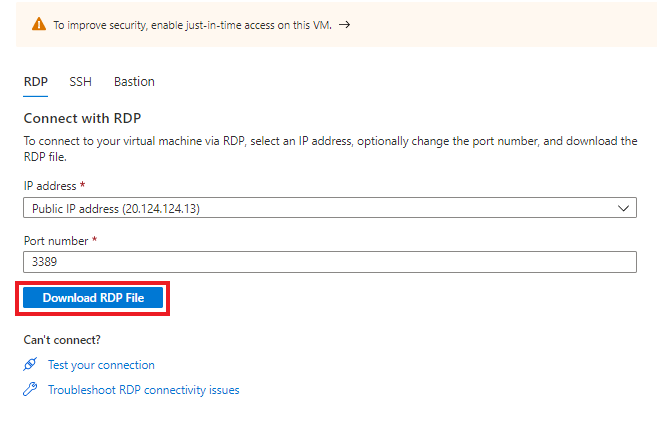
- Open the downloaded RDP file and select Connect when prompted. You will get a warning that the RDP file is from an unknown publisher, Click Connect

- Now Enter the User name and Password that you specified when you created the virtual machine

- Now click Ok.
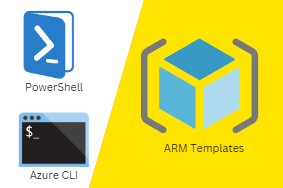


0 Comments